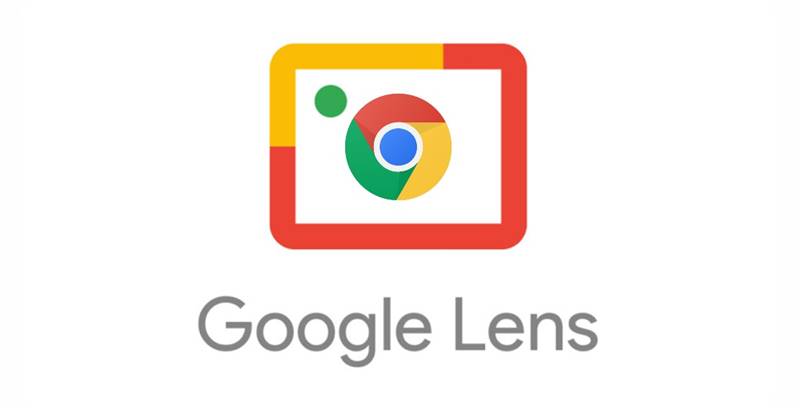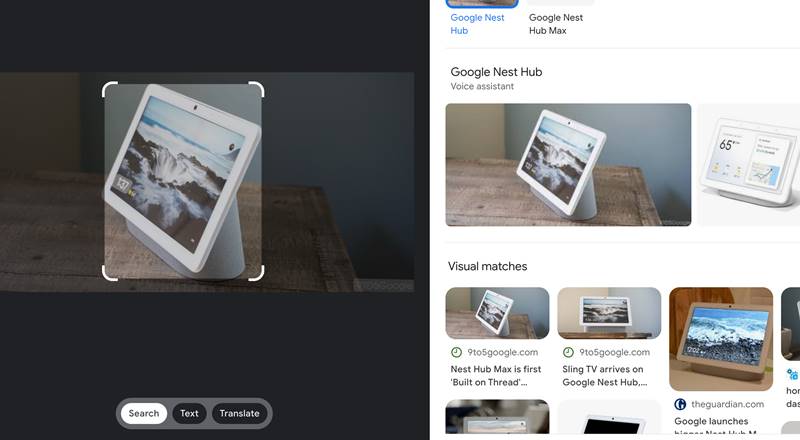Recently, Google planned to help new Android customers with the launch of a new app, ‘Switch to Android‘ on Appstore for iPhone users. Google Lens allows the use of search on chrome via right-click, you can just usually right-click and use Google Lens by just dragging over an image, and you will see results.
Google Lens Introduced New Feature on its Chrome Version
Google Lens has now enhanced the searching with images experience by introducing two more features. Earlier, It only contained a searching with images option, but now you can copy the written text of the image around the internet like its smartphone’s version. Google translate on PC or Mac does not allow you to translate the image. It can just only translate websites page or text. But the addition of this new translation option to Google Lens will allow you to translate any image without uploading it and you can also copy the translation. The company recently also introduced a multi-search feature for Google Lens on smartphones, with the expansion of the search with the scanning segment still seeming far from the Desktop version. Unfortunately, It’s not clear when the company rolled out these changes, but surely after this multi-search feature. Still, now these are available on Chrome.
How to Translate Image Text with Google Lens in Chrome
With the availability of the translate option in Google Lens chrome, you can easily translate images without uploading or dragging them into Google Photos. Press right-click in Chrome, on the fifth or the sixth option, you will see ‘search images with Google Lens’ click on it. Then, select the area of your image, and it will show you the result in the sidebar. Now select the Translate option from the below three options and you are done. You can also change the language if you want, or you can also copy text.
Δ