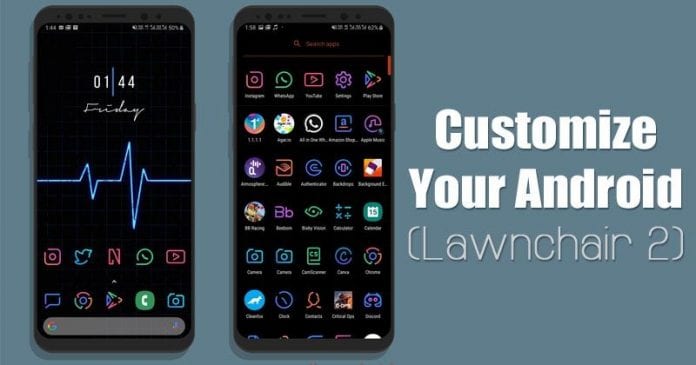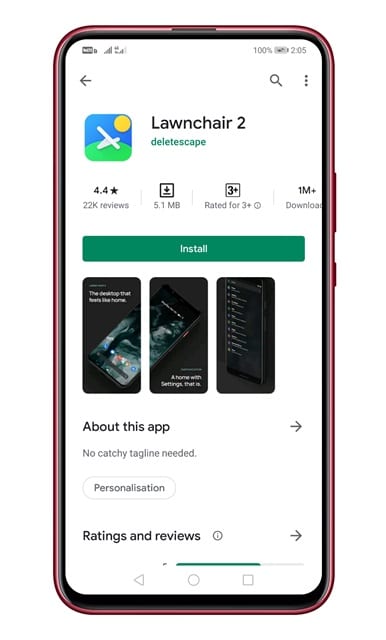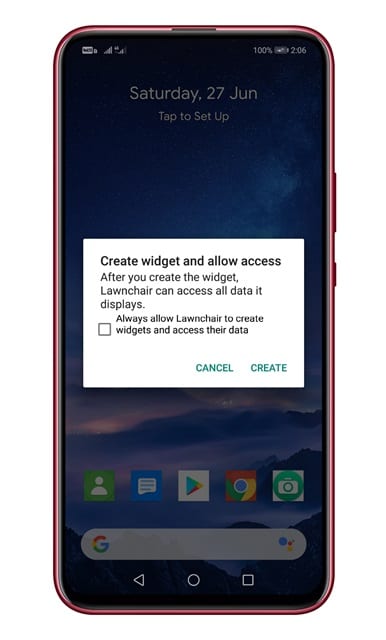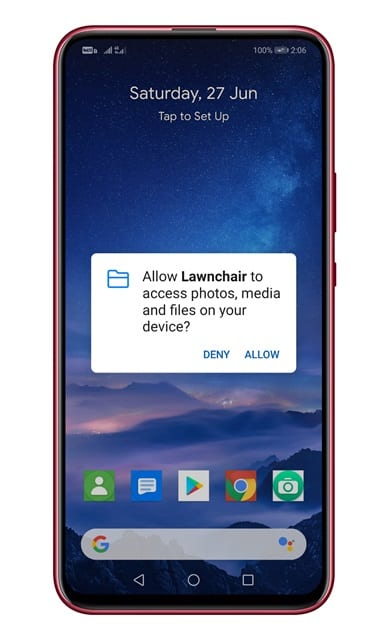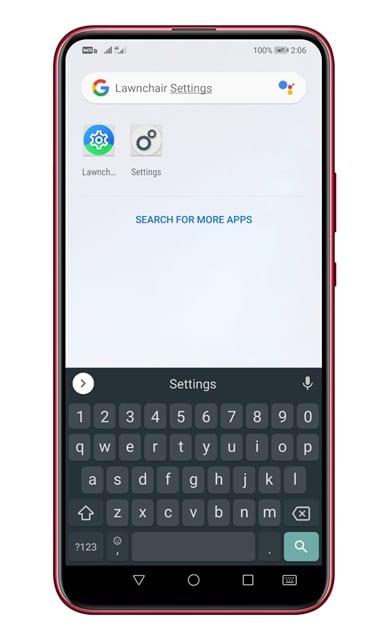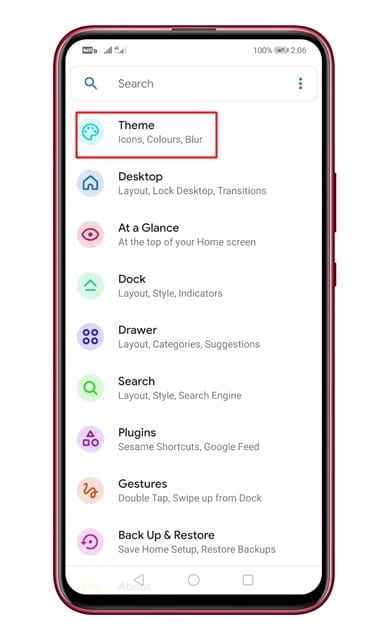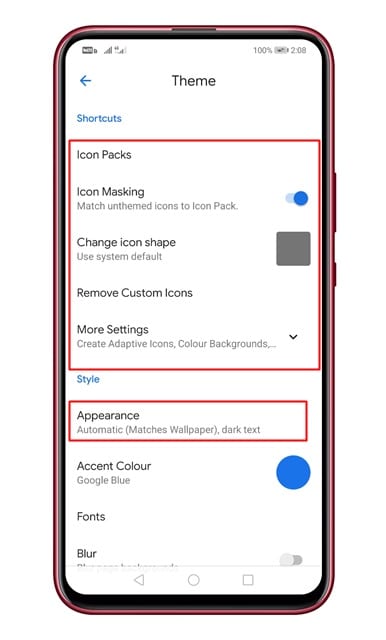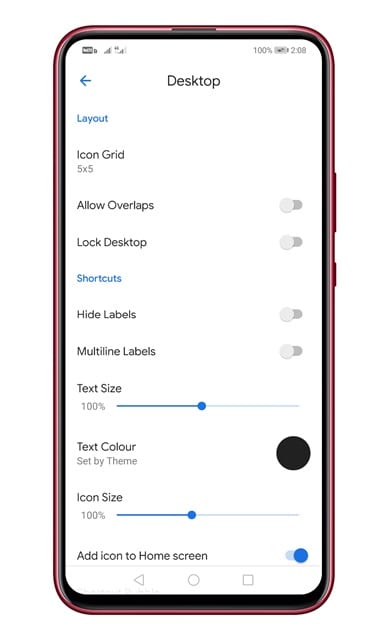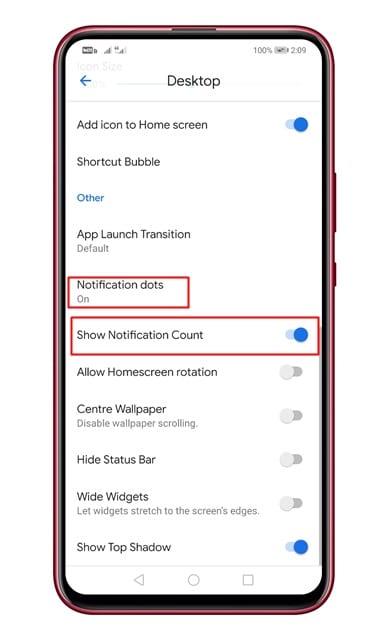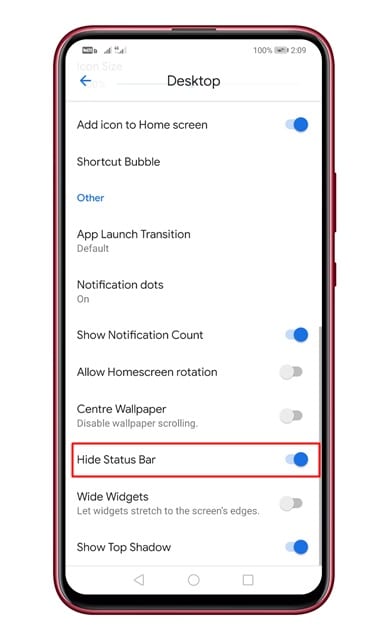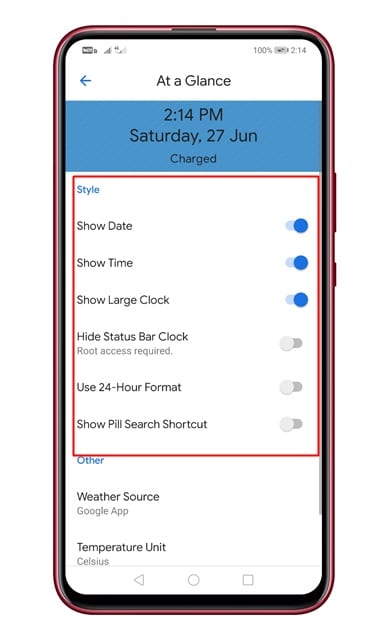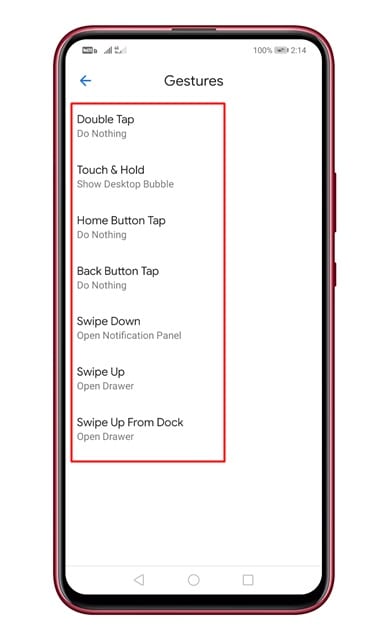If we talk about the customization, there are plenty of apps available on the Play Store that lets you customize every corner of Android. On Techviral, we have already shared lots of articles on Android customization. Today, we will share another best Android customization trick. The customization trick which we are going to share today is more advanced, and it works without root access.
How To Fully Customize Your Android With Lawnchair 2
To customize Android, we will be using Lawnchair 2. For those who don’t know, it’s a launcher app that offers endless sets of customization options and features. Not only that, but the launcher app also brings gesture support on your Android device. So, let’s check out how to customize Android with Lawnchair 2. Step 1. First of all, download & install Lawnchair 2 on your Android device. Step 2. Open the app and allow Lawnchair to create widgets. Step 3. Once done, you need to grant the storage permission. Step 4. Now open the app drawer and search for ‘Lawnchair Settings’ Step 5. The settings panel would look like this. Tap on the ‘Theme’ button. Step 6. On the Theme Panel, you can customize icon packs, icon shapes, appearance, accent color, etc. Simply set everything as per your wish. Step 7. Now tap on the Back button and select ‘Desktop’ Step 8. Under the Desktop panel, you can set things like Icon Grid, Overlaps, Text Color, etc. Step 9. The launcher also lets you enable ‘Notification Dots’ and Notification counts. This feature is usually seen on premium smartphones. Step 10. If you want to hide the status bar of your Android, then enable the option ‘Hide Status Bar’ Step 11. You can also enable the ‘At a glance’ feature of Lawnchair. The feature works like a widget, and it sticks with the home screen. Under the At a Glance option, you can choose to show date, show time, show a large clock, etc. Step 12. The launcher app also adds gesture support. Under the ‘Gesture’ settings, you can set double-tap gesture, touch & hold gesture, Swipe Down/up gesture, etc. That’s it! You are done. This is how you can fully customize your Android with Lawnchair 2. So, this article is all about how to fully customize Android with Lawnchair 2. I hope this article helped you! Share it with your friends also.
Δ