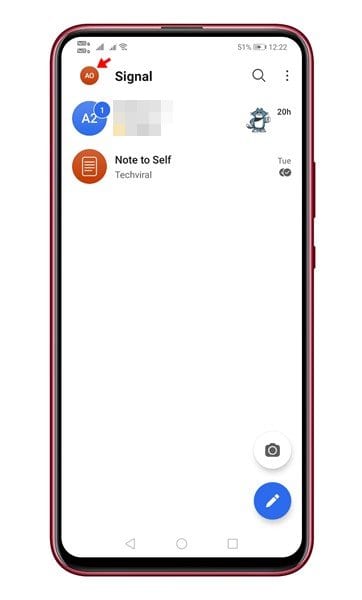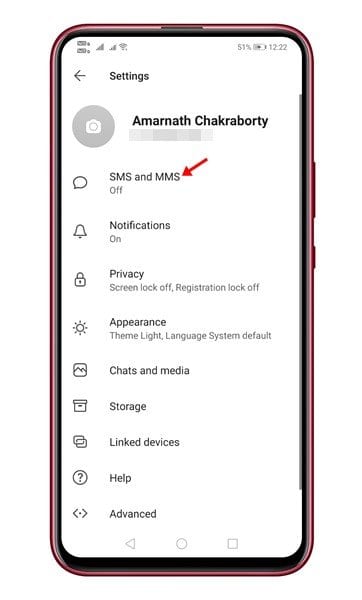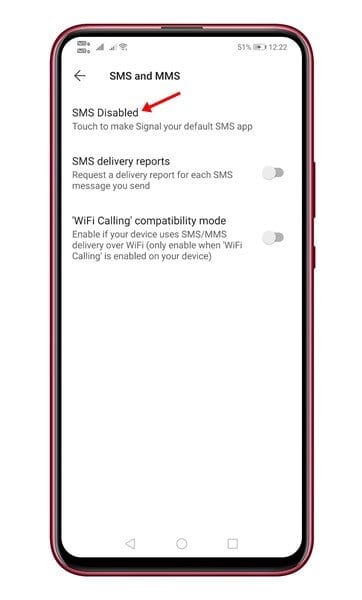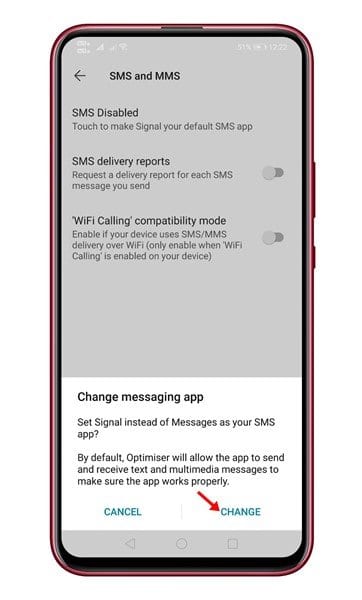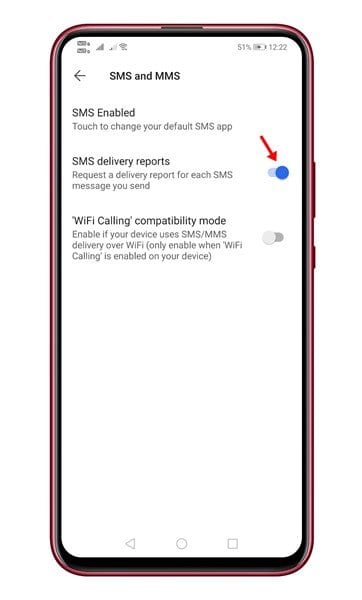— Elon Musk (@elonmusk) January 7, 2021 Signal Private messenger is still growing in popularity and gaining more useful features over time. Not many would know that in addition to supporting end-to-end encrypted messages and calls with other Signal users, the instant messaging app can be configured to be used as the default SMS/MMS app. The SMS/MMS feature has been introduced to send text messages to those who aren’t on Signal. Although it breaks the end-to-end encryption, if you have chosen to use Signal for a lifetime, you might find this new feature extremely handy. Also Read: How to Run Signal Private Messenger On Windows 10 PC & MAC
Make Signal Your Default Messaging App for Android
If you set Signal as a default messaging app for Android, you will be able to manage both SMS and other forms of communication in a single place. So, in this article, we are going to share a step-by-step guide on how to use Signal as your default SMS and MMS app on Android. Let’s check out. Step 1. First of all, open the Signal app on your Android smartphone. Step 2. Now tap on your profile icon.
Step 3. Next, tap on the ‘Settings’ button. Step 4. On the Settings, tap on the option ‘SMS and MMS’
Step 5. You need to tap on the ‘SMS Disabled’ option to make the signal your default SMS app. Step 6. Now, the app will ask you for a few permissions. Make sure to grant the permissions.
Step 6. Additionally, you can even enable the ‘SMS delivery reports’. This will request a delivery report for each SMS message you send.
That’s it! You are done. This is how you can use Signal as your default SMS and MMS app on Android. Once set up as a default SMS app, you can use Signal to send and receive text messages and MMS. So, this article is all about how to use Signal as your default SMS and MMS app on Android. I hope this article helped you! Please share it with your friends also. If you have any doubts related to this, let us know in the comment box below.
Δ