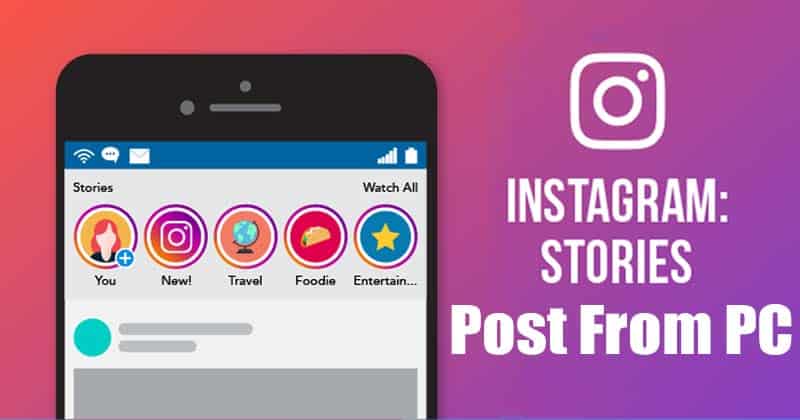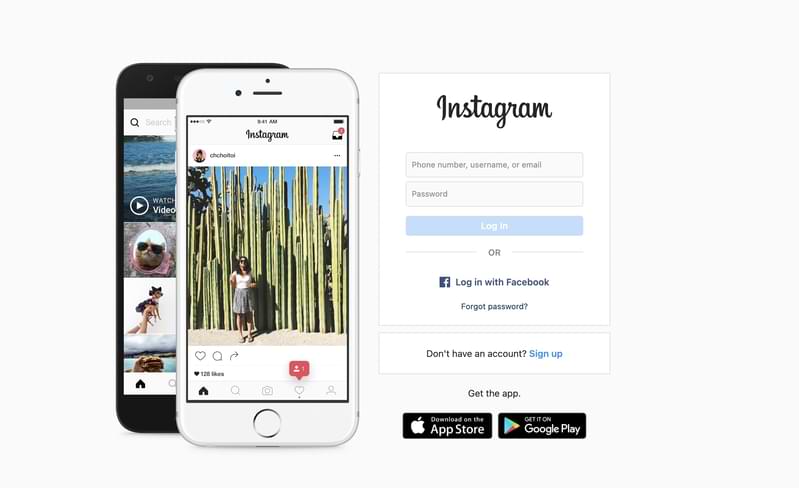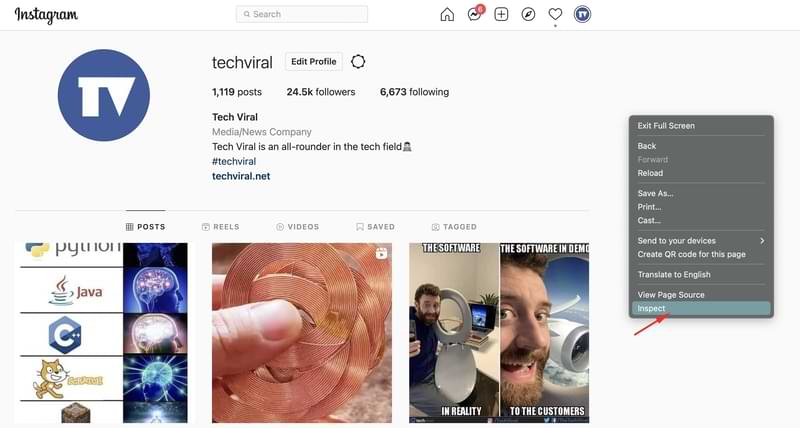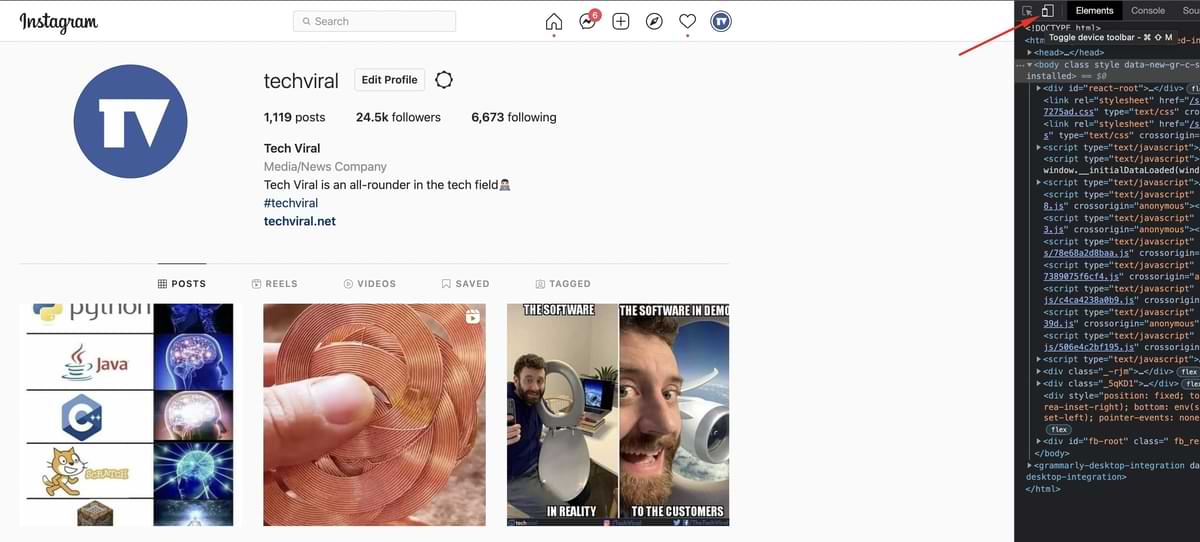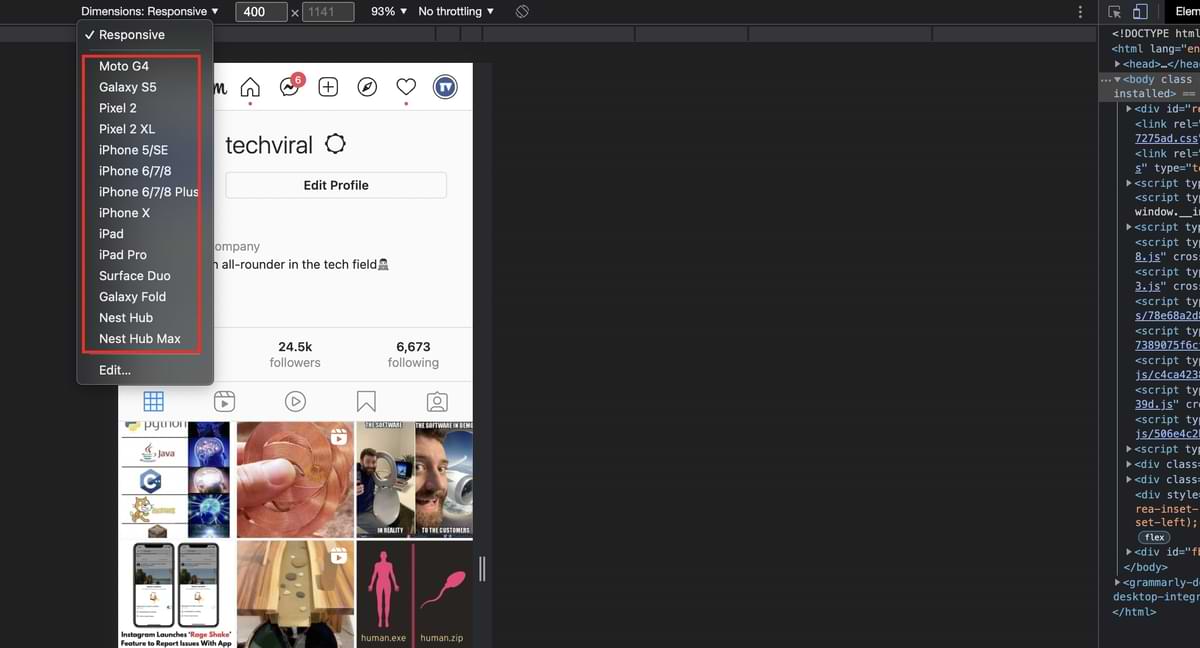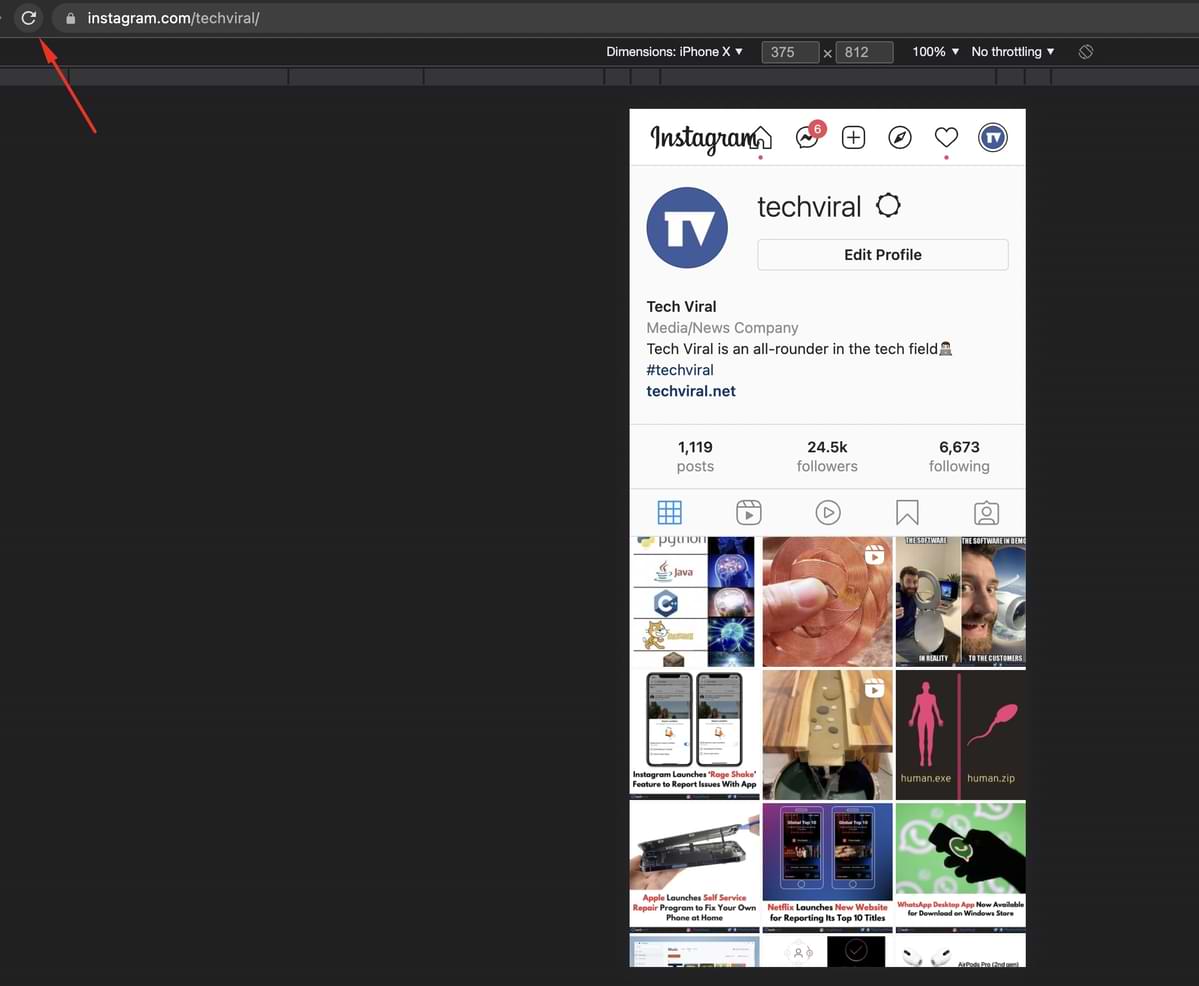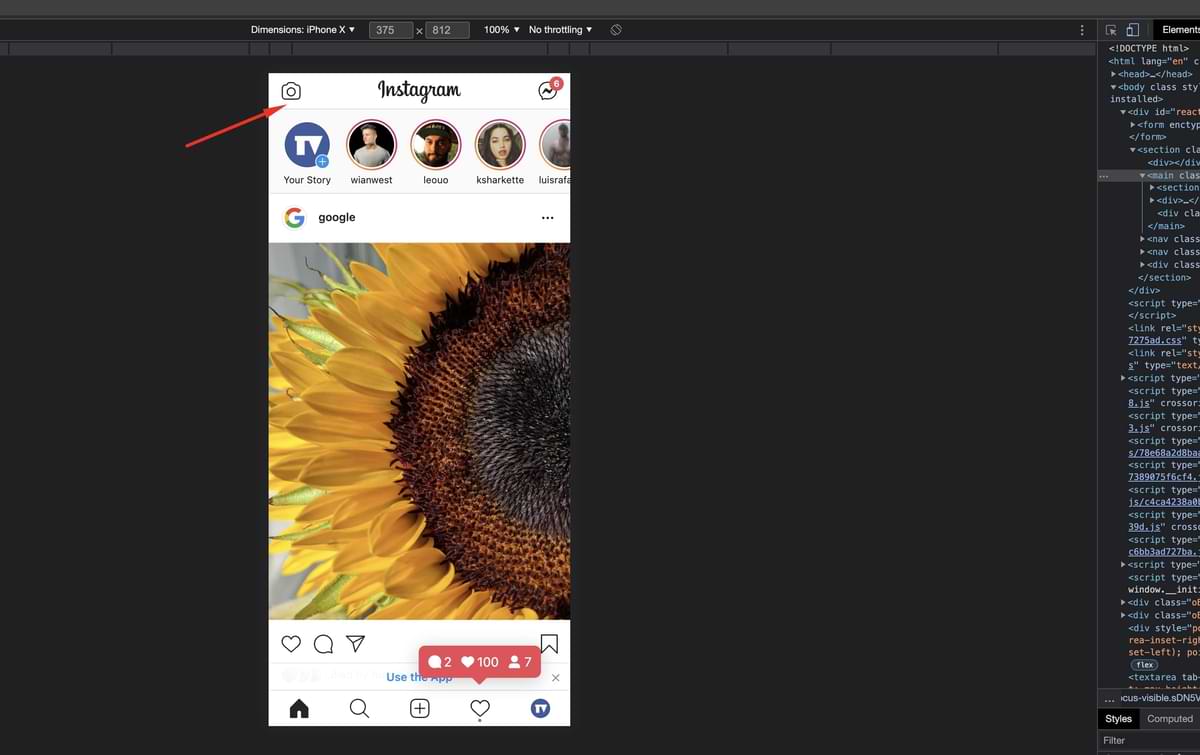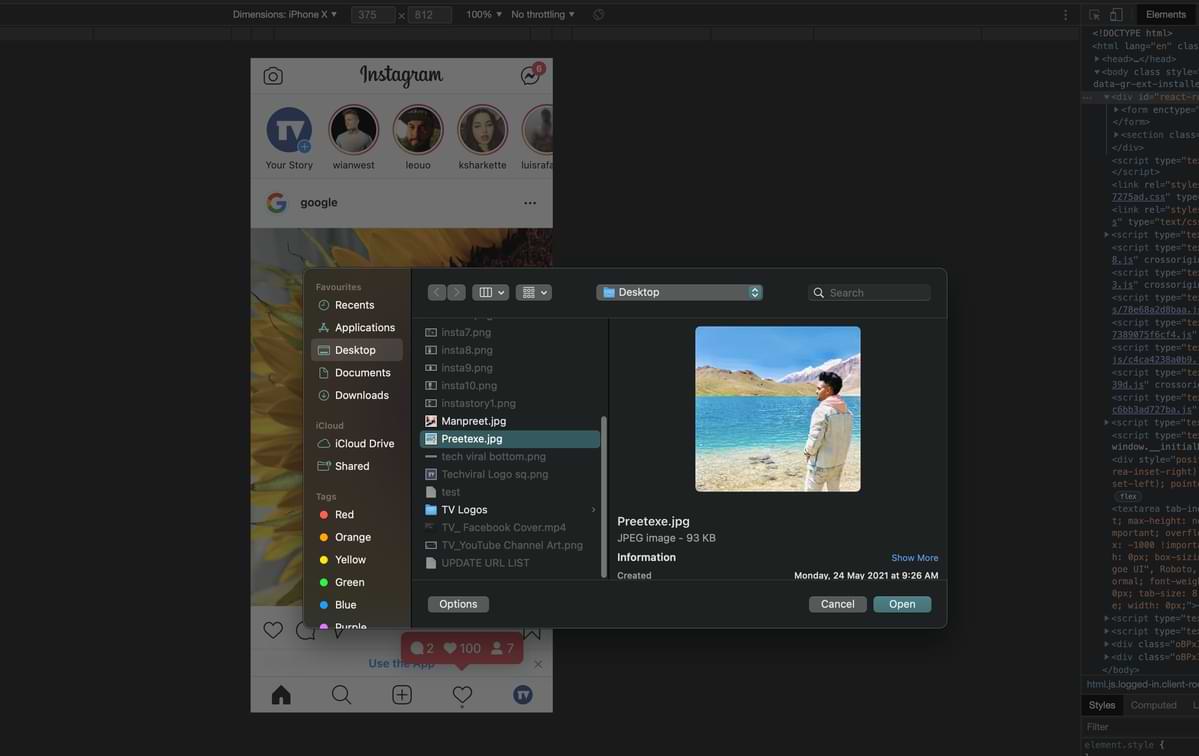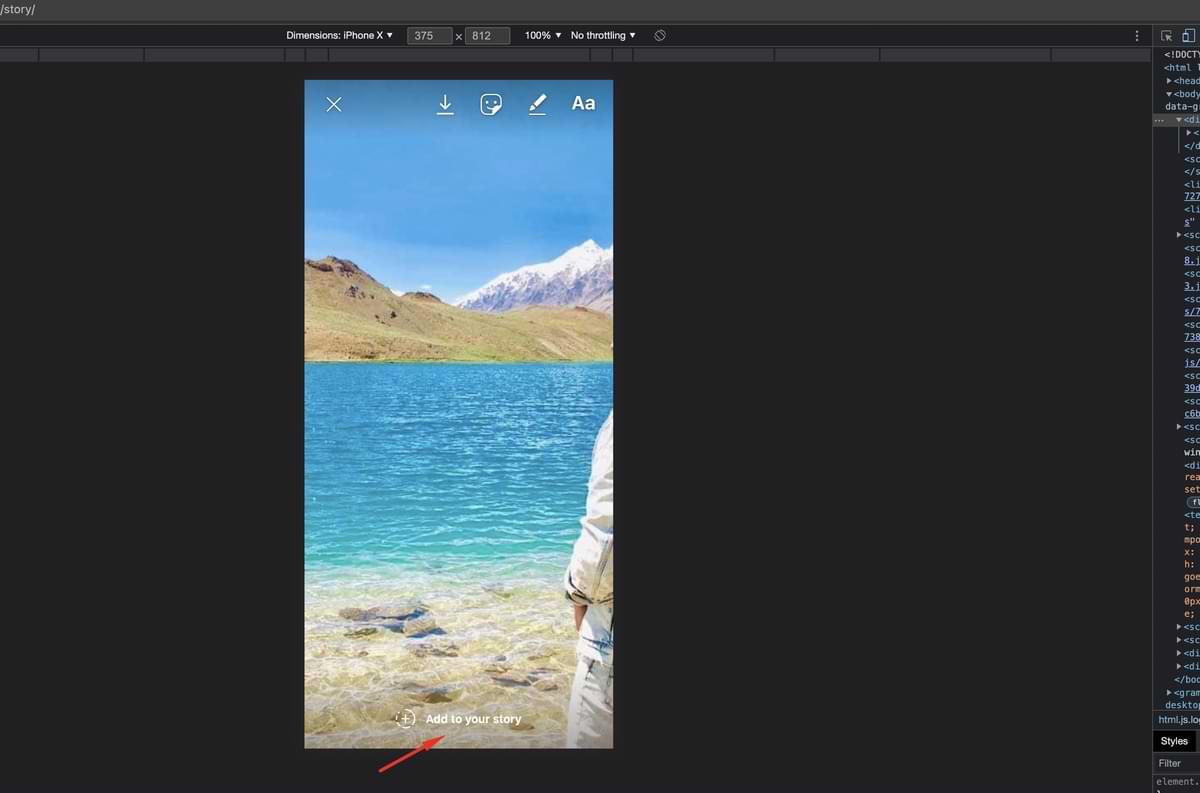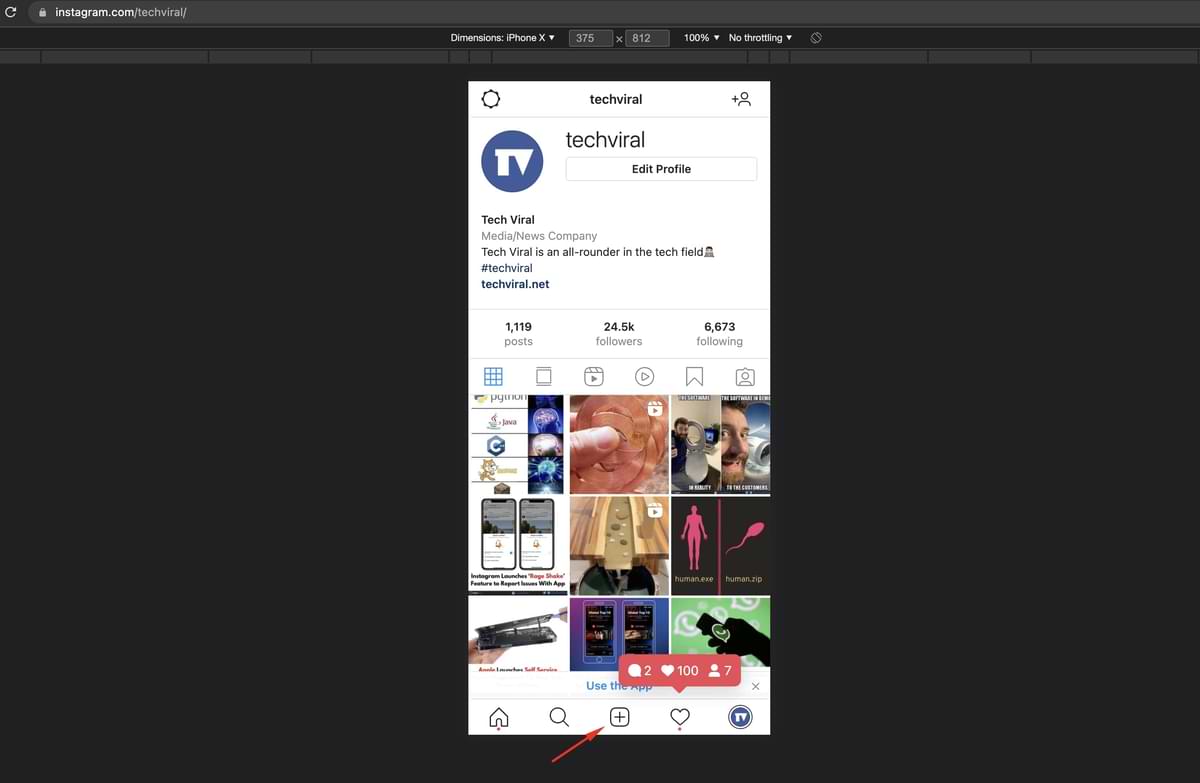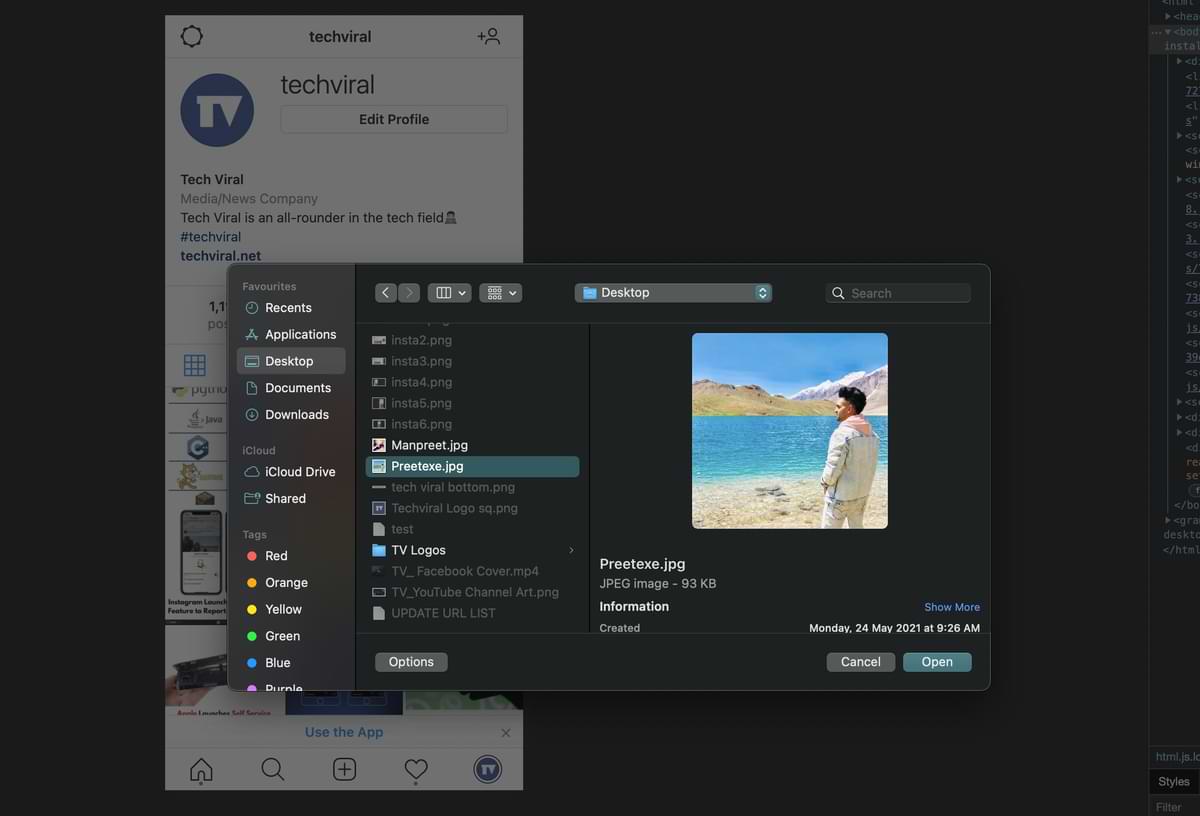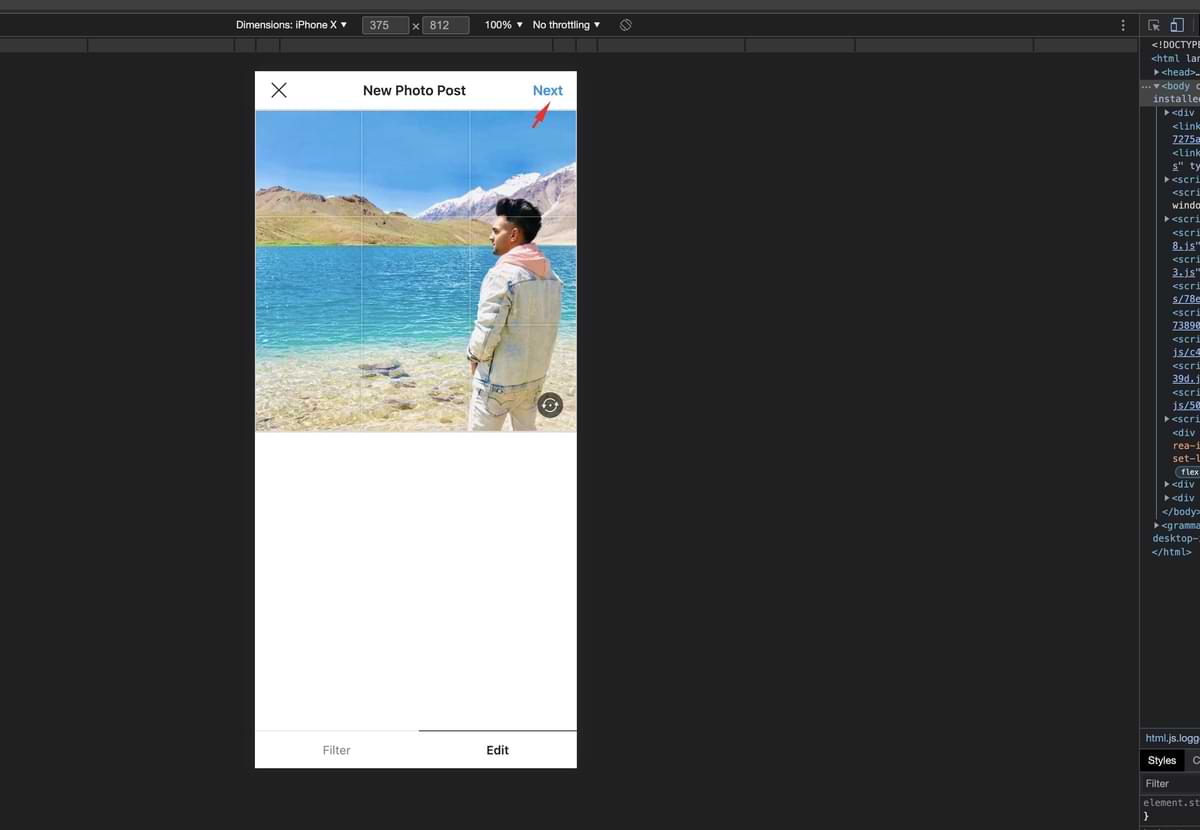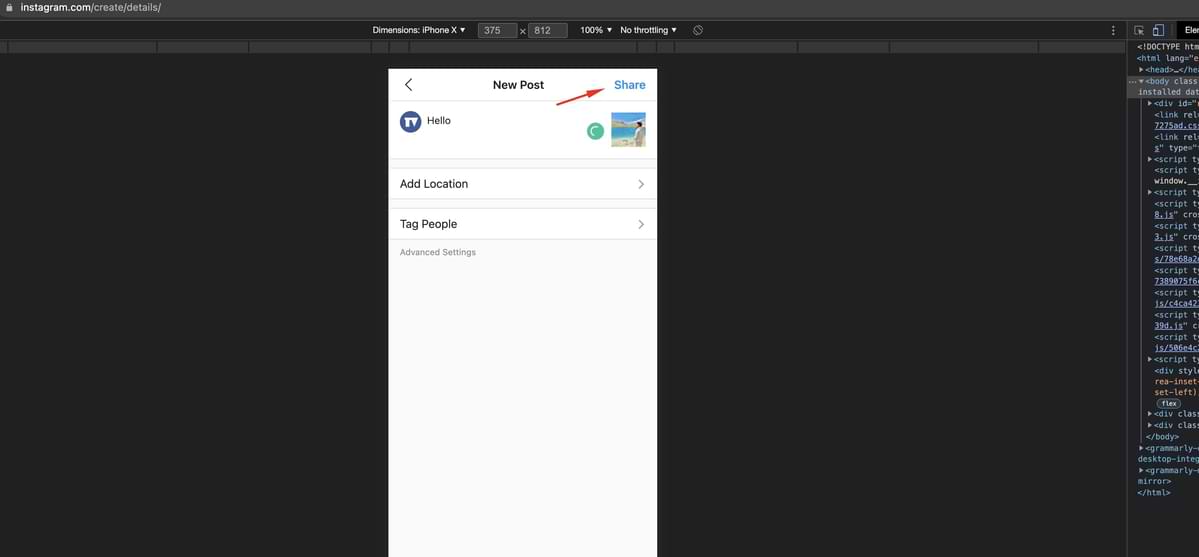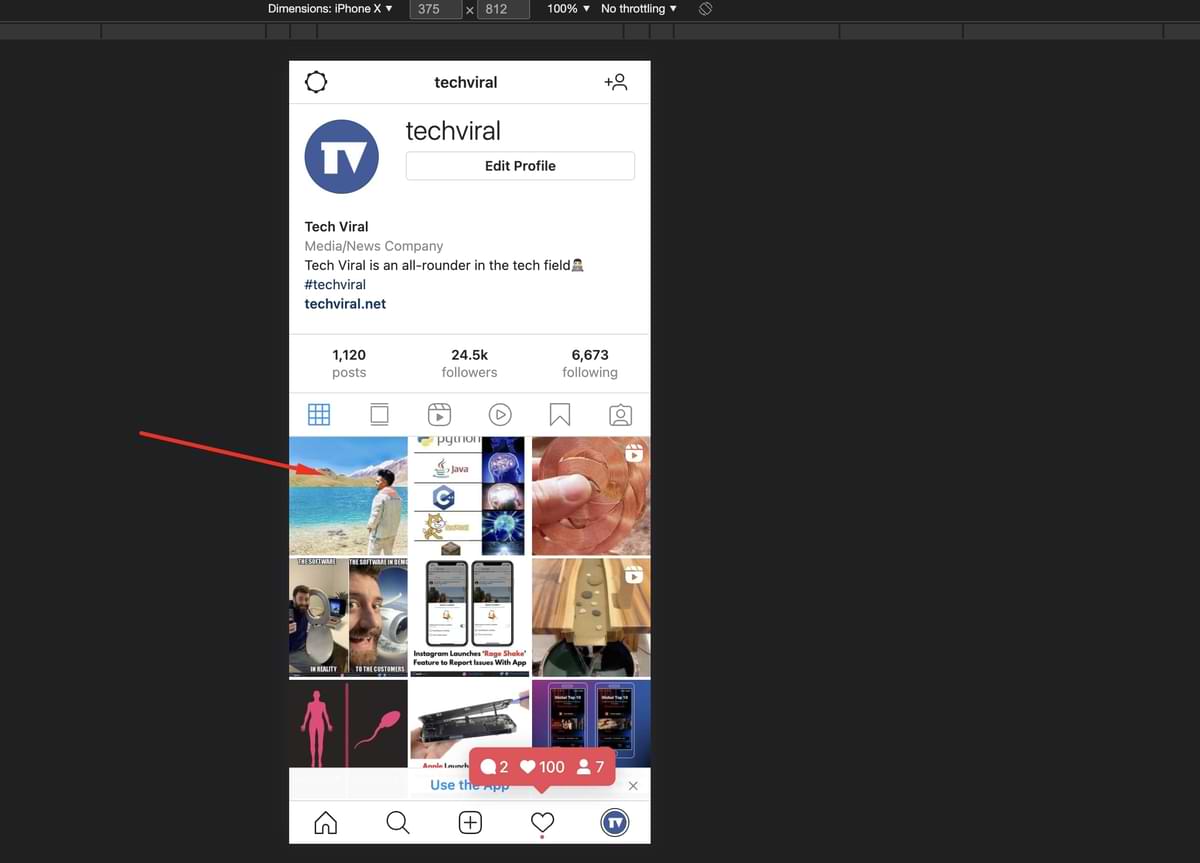Apart from photo & video sharing, Instagram offers many other features like Reels, IGTV, Stories, etc. The stories seem to be the most popular of all Instagram features. Everybody appears to utilize Instagram stories, from celebrities to small businesses, to get a message out. Instagram has set up this system to encourage the use of mobile apps. However, Instagram is a mobile-centric social network, which is why many features were limited only to mobile apps. For example, Instagram doesn’t allow you to post pictures, videos, reels, stories, etc., from the desktop. Although Instagram doesn’t allow users to post stories from the desktop, you can use a little browser trick to post your story on the photo-sharing platform. Also Read: How to Download or Save Instagram Stories On Android
Post an Instagram Story from a PC/Laptop
Below, we will share a detailed guide on posting stories on Instagram directly from a PC. The process takes a little bit of effort, but it’s the only working method to post stories on Instagram from a PC. So, let’s check out.
Open the Google Chrome browser and visit the Instagram website.
Now sign in to your Instagram account
You must right-click on the page and select ‘Inspect.’
This will open the Developer window for chrome. Now click on the ‘Mobile’ button, as shown below.
Now, you will see the mobile interface and select any mobile model.
If you cannot read the text, try changing the smartphone phone model from the drop-down menu.
If the upload button doesn’t appear, reload the webpage.
8. Now, you will see a camera icon on the top-left corner. Click on the icon and browse the file you want to post on Instagram’s story.
You can also upload any posts to Instagram from a PC.
That’s it! You are done. This is how you can post stories on Instagram from a PC. So, this article is all about posting a story on Instagram from a PC. I hope this article helped you! Please share it with your friends also. If you have any doubts about this, let us know in the comment box below.
Δ