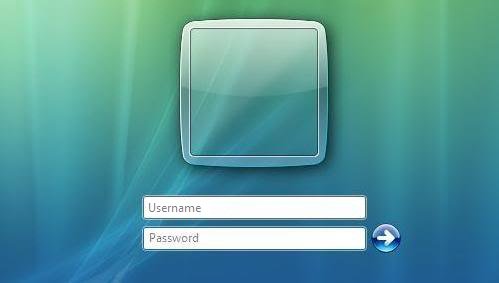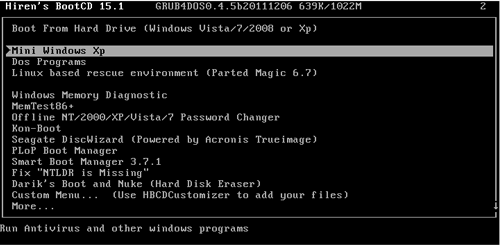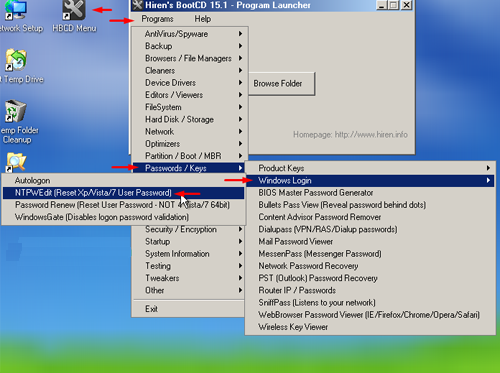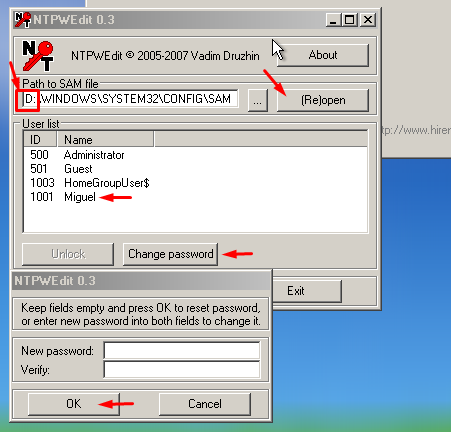How To Recover Or Reset Windows 7 Forgotten Password
Follow These Steps:
- Download the software from Here Called Hiren’s Boot CD
- After Downloading then you have to Burn your ISO Hiren’s File into CD
- After Burning your File into CD you have to Restart your PC with inserting the same CD Because now you have to Boot your CD not your OS installed Drive. So Insert your CD Disk which you have created right Now.
- Restart your PC.. Suddenly you will see a message “Press any Key to Boot from CD or DVD.”
- Now you will be once prompt from Hiren’s Boot CD So Select The “Mini Windows XP and Hit Enter.
- Now Hiren’s boot CD will not install any thing to your system but for now you will see your windows as in different visuals so keep calm. and proceed Next..
- Now on Desktop you will see the Icon “HBCD” Like This:
- Open that HBCD and Goto—> Programs –> Password / Keys–> Windows Login–> NTPWEdit [Reset XP/Vista/7 User Password]..
- Now what just See This:
- Change the Drive Latter to the OS Installed Drive Suppose I have Installed My OS on “D” Drive so I have Selected “D“, You have to just change the Drive latter as your OS Installed Drive.
- Then After selecting your Drive click on Re-open and you will see the Users just like the image given above. Or If you Can’t see your Users then Change your Drive Letter.
- Then select the “Change Password” and Give your Password and Click on “OK” and then “Save Changes” and then “Exit“ Now Restart You PC and give your Recent Password. Provide Your Comments Below If you Have Any Problems.
Δ